NaNoWriMo 2013 is upon us, and at the time of writing (28th October), over 157,000 writers have signed up for the challenge. One of the hottest topics (as ever) is the subject of computer software – specifically, what do you use to write your novel?
For me, it’s always been about simplicity and light weight. Microsoft Word has become bloated and heavy (from a software point of view). It takes ages to load up (more than 2 seconds is ages in my book), and slows my computer down because it hogs so much memory.
Before now, I’ve used a simple word processor called “Bean” http://www.bean-osx.com/Bean.html (I’m on Mac). The crucial things are that it’s free, it doesn’t take up memory and is quick to load, it has a live word count, and does first line indents on paragraphs. What more do you need of a word processor? I’m sure there are others, probably just as good.
I had been reading about Scrivener for years, had downloaded a trial version, and last year used my NaNoWriMo winner’s token to take advantage of a very generous offer, and bought it for half price.
Then April happened. Here’s the story: http://geraldhornsby.wordpress.com/2013/04/04/scrivener-now-im-a-believer/
So now, I use Scrivener a lot for longer writing.
But Scrivener is a beast of a programme. It is hugely clever, and has a mass of features. It can be overwhelming for a new user. It was for me, before I simplified things. I now have a stripped-down template which allows me to concentrate on my planning and writing.
This is what it looks like:
There is no data in this Scrivener sheet yet. But you can see that I have 5 folders in my binder, each of which is completely empty.
1. Manuscript. This is where my actual writing will go. I tend to write in scenes – I’ll organise these into chapters later on, but for the moment, it’s easier for me to construct my story as a series of scenes, as in a film.
2. Characters. Here, I list each of my main characters, some short physical description, and character traits. Also, any relationships to other characters are listed here.
3. Places. Locations where my action takes place, with fictitious town and village names, and I list some of the buildings in these places, such as pub and shop names, with some brief descriptions.
4. Research. Any websites I have come across in my research, and reference material goes here.
5. Notes. This is where I put my initial story notes, and also any notes for future changes in the story. Often, I’ll have an idea for a change in the plot, or a new character, and instead of stopping my writing and changing it all around, I’ll just make a note and move on.
6. Trash. This is a Scrivener folder. When you delete any of your scenes, characters, or places, they are not absolutely deleted, but are sent instead to the trash folder within Scrivener. Just In Case!
Conclusions: I like starting a novel with Scrivener looking like this. It’s got the folders I need, and nothing more to get in the way.
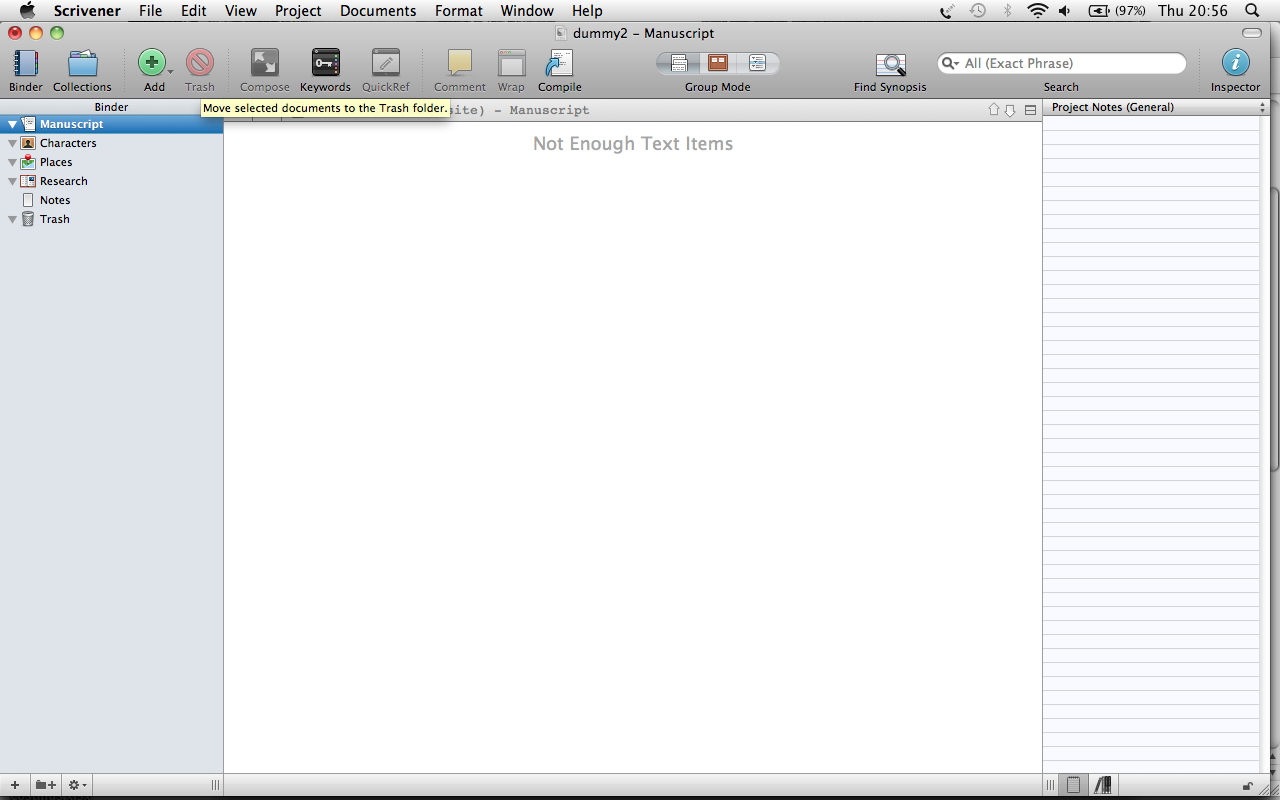
I use Scrivener, as well. How do you get it to look like this “stripped-down” version? Also, adding sections and chapters gets annoying sometimes, is it easier to do at the end? I’m guessing you have a ton of scene notecards that you drag and drop into chapter folders. I would benefit from more step-by-step instructions for this.
Thanks and good luck with NaNoWriMo!
Hi Sharon
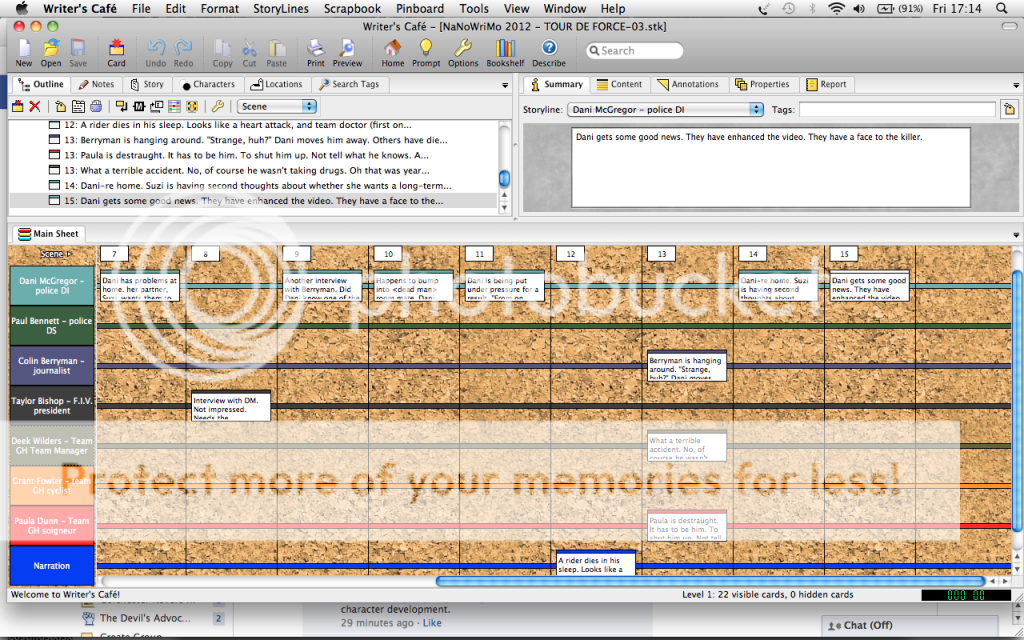
Thanks for commenting. I just deleted everything that wasn’t, in my opinion, strictly necessary. If you like, I can email the template file to you. When you have the file saved, select New Project, and then Options – Import Templates.
On notecards and such, I really miss a timeline feature in Scrivener. I know you can get Aeon Timeline to work with it, but Aeon (to me, anyway) is far too complicated for some simple linear timeline stories. I prefer to use which has a simple multiple character / viewpoint timeline. I can synchronise my scenes between the various characters. Then it’s a manual job to create the scenes in Scrivener, but Cmd-N (on Mac) to create new text items makes it fairly rapid.
But this is the only way, or perhaps, my way, of creating ‘scenes’ in Scrivener from a multi-character timeline.
Good luck to you too!
Edit: Here’s a screenshot of Writer’s Cafe from a previous NaNo.
Gerald-
I have Windows, so I’m sure everything is different (maybe even more complex) than what you have for your Mac. Thanks for offering the templates, but I doubt it will transfer to a Windows version. Computers! How did we ever live without them- I don’t know, but sometimes it seems software programmers just want to make it difficult for us laypeople.
I was thinking about just using a Word document for NaNoWriMo because I will have to compile the Scrivener file each time I want to upload it for a word count check. Of course, I’ve never done NaNo before, so I don’t really know how difficult any of that stuff is.
The templates should be identical between the different computers. But it really is a case of deleting stuff you don’t want. You can always add new folders later if you delete too much.
And Scrivener does live word checks. If you write in separate scenes or chapters, just click on the Manuscript folder, and the word count is shown at the bottom of the screen. No need to compile.
Didn’t know that about the word count, but I did discover some other stuff while playing with it yesterday. Thanks.